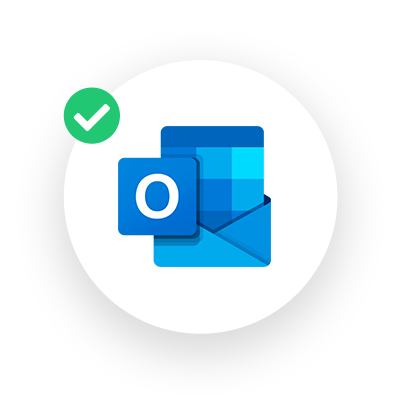
Compatibility across the board with Outlook
We have spent hundreds of hours by now testing our html signatures with every major email client. Microsoft Outlook is one of the most popular email clients for corporations and businesses all over the world. We have ensured our email signatures work beautifully across all of the versions of Outlook including Outlook for PC, Outlook for Mac, Outlook Online, Office 365, and Outlook Mobile App on iPhones.
| Outlook PC Desktop |
"New" Outlook PC Desktop |
Outlook Mac Desktop |
Outlook.com (Online Version) |
Outlook Mobile App iOS |
|---|---|---|---|---|
Ultimate customizability
Our email signature builder doesn't limit you to a few templates, rather it is a free-form tool that allows you to add as many fields and images as you need. You need three phone numbers? No problem! You need a logo, banner, and partner logos? No problem!
You have the capability to custom design the kind of signature with the content that you need.
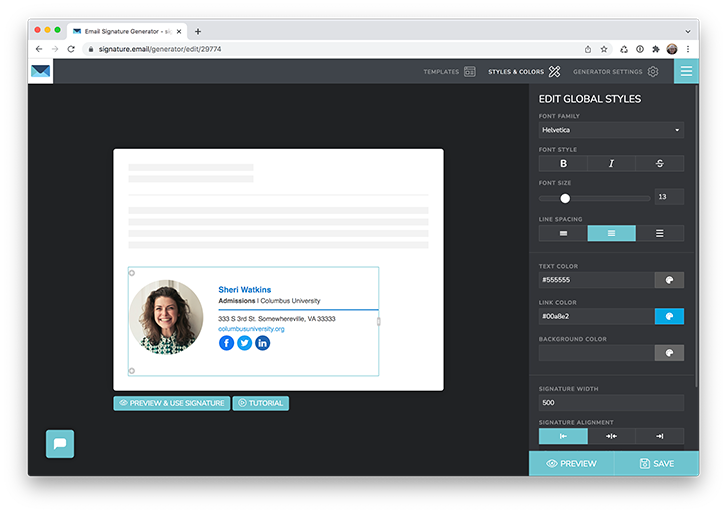
Works For Teams
Use the generator to build an email signature for yourself or your whole team. Easily convert a single signature into a shareable generator link. Then choose which fields are editable and which fields be locked in the signature.
Send out the link to your team and all they need to do is visit the microsite, fill in their personal details, and copy and paste the signature into their email client of choice using our helpful instructions. It's the easiest way for a company to manage email signatures for their employees.
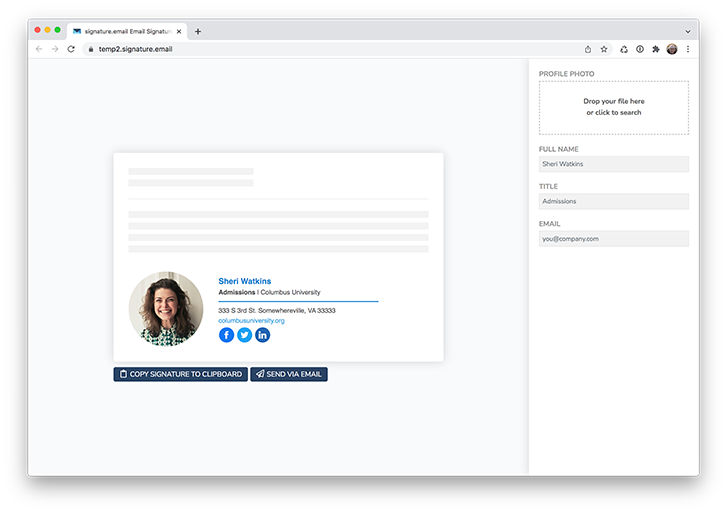
Generator Link Examples

“We were looking for an email signature generator that could be implemented across our company. Signature.email was the perfect solution for us. It was easy to use, completely customizable, and created a beautiful signature. All I had to do was send my team a link and they simply inserted their information and copied and pasted it into their signature settings. Jesse was also super friendly and a great help in answering any questions I had.”
— Emily J Locke, Graphic Designer, Everytable

“Signature.email has done a great job helping our brand maintain a clean and consistent look within a network of thousands of users. We designed our own signature templates using our logo and brand colors, which I personally found incredibly easy to customize and add to Outlook.”
— Scott Mickelson, Marketing Manager, Western Washington, Windermere Real Estate

“We were looking for an easy-to-implement email signature solution that did not break the bank and would allow us to ensure consistent branding for our growing practice. Signature.email is proving to be a fantastic fit for our needs. Additionally, Jesse was quick to answer and assist with any questions we had during implementation which made the process a breeze!”
— Anna Patty, Marketing & Communications Director, Covenant Family Solutions

“We love using signature.email! Before this, we probably had 20 different email signatures across our organization, some with old logos, made-up logos, and even very old data. Signature.email allowed us to create an organizational standard email signature that was consistently repeatable. We just share the generator link with new hires, and boom!”
— David Molina, M.A., Director of Marketing, Urshan College

“We needed help with a client's project that involved creating an email signature that would look and work consistently across both Gmail and Outlook platforms. After trying to create the signature ourselves, we tried out several different signature builders before discovering Signature.email. I wish we had found it sooner, we could have saved ourselves so much time and energy! The pricing is fair, the features are perfect for what we need, and it's easy enough for our client to manage themselves!”
— Carisa Wenstrom, Co-Owner/Designer, Timber Dark Design

“It's amazing how difficult it is to manage email signatures. How do the email apps still not have an internal tool you can use to create and manage signatures?!? Thank god we found Signature.email - it is an absolutely essential tool for creating signatures for small or large companies. The generator tool that allows employees to setup their own signature (within predefined guidelines) is genius! Love it.”
— Dennis Brekke, Interactive Creative Director, Linnihan Foy
Documentation for Outlook
We have helpful instructions and guides to help you and your employees install email signatures into Outlook Desktop, Online, and Mobile versions. We made sure they are easy to follow, have helpful tips and screenshots to help you along the way.
Frequently Asked Questions
Does this email signature generator work with Microsoft Outlook?
Yes! Our email signature generator was designed with Outlook in mind, including Outlook for PC, Outlook for Mac, Outlook Online, Office 365, and the Outlook mobile app for iOS. We have tested our templates extensively to ensure they have the best compatibility as Outlook allow us to have.
Can I create an email signature in Outlook?
Microsoft Outlook features the ability to create simple email signatures directly in the Outlook settings. You can format basic text, add links, and upload a logo. If the signature you want to create will be basic, it can work well for you. If you want to design something more, especially signatures with multiple columns and images, it can become a pain. Thats where tools like our email signature generator help with starting templates, a drag and drop editor to move elements around, and a variety of helpful fields and features can help you create a professional email signature quickly and easily.
How do I create an Outlook HTML signature?
Tools like Signature.email were designed to help you create an HTML email signature without the need to know how to program HTML code yourself. All you need to do is choose one of our starting templates, then use the drag and drop editor to move elements around, and you can add a variety of fields and features to create a professional email signature quickly and easily. At the end you can Preview your signature and then copy the HTML code from the tool into your Outlook signature settings.
Can I add an image or a logo in my signature in Outlook?
Yes, Outlook allows you to add images into your email signature. Using their simple toolbar you can click on the icon with the photo (mountains and sun with the desktop monitor in front of it) and then choose to add one from your computer. You can do some basic resizing of the photo, but you cannot crop it there. If you are looking to do more advanced cropping and resizing you may want to consider an email signature generator like Signature.email. Read more about adding images to Outlook signatures.
Can I use social media icons in an email signature in Outlook?
Yes, you can either find some and upload them yourself, or use our capable email signature generator to add them for you. If you prefer to do it yourself you can find a list of social media icons here. Once there you can download them from the site you can open the Outlook signature and click the Add Image icon (photo of mountains and sun with a monitor in front). Then you will want to click on it and press the Add Link icon with the globe and chain link. Otherwise, if you want the process to be easier, just try out our email signature generator. Once you have chosen a template all you need to do is click the plus icon to add any social media icon, you can choose shape, color, and add a link in a matter of seconds.
How do I install an email signature in Microsoft Outlook for PC or Mac?
You will want to start by copying the email signature from whatever source you are getting it from (such as a generator like this one). Then you will open the desktop Outlook program and hit the New Email button. Then click on the Insert tab, and choose Signatures from the Signature menu. Once there you can click on the New button to start a new signature and paste in the signature in there. If you are looking for more specific instructions that include screenshots, you can view our guide here.
How to I install an email signature in Microsoft Outlook Online?
You will want to go to the Outlook online website using your web browser, then once you are logged in look for the gear icon near the top right of the screen and click it. This will open the quick settings menu as a right sidebar, but you will want to look towards the bottom of the menu and click the View all Outlook settings button. Then you will click on the Compose and Reply menu on the left, this will bring you to the screen where you can manage email signatures. Click Add New Signature and paste in your email signature here. Finally, you can assign which inboxes should use this new signature and whether it should be used for replies and forwards. If you are looking for more specific instructions that include screenshots, you can view our guide here.
How to I install an email signature in Microsoft Outlook for iPhone?
Once you have opened your Outlook mobile app you will want to tap on the circle near the top left of the screen that has your initial(s) in it. Then with that menu open you will look near the bottom left corner for a gear icon and tap on that. Once you have opened that settings menu scroll down and look for the Signature line under "Mail". This will give you a blank space to type or paste in your signature. Since this editor has no formatting settings whatsoever we recommend using a tool like Signature.email to create your email signature.
Are there limitations or disadvantages to using email signatures with Microsoft Outlook?
Outlook handles email signatures and images in a more unique way than some other email programs. This gets a little technical, unfortunately. When you paste in an email signature with images, it will download the images and embed them into each email you send. The advantage of this way of handling images is that no one ever has to click "Allow images" within their email program. The disadvantage is that it adds file size to each email you send and often these images get lost when other email programs reply or forward your email. In addition, Outlook doesn't use web browser technology to view emails, but rather the Microsoft Word rendering engine. This means that email signatures can look funny if you aren't careful how you create them. We have spent hundreds of hours testing our email signatures at Signature.email to ensure compatibility with Microsoft Outlook.
Start creating your first email signature for Outlook today
Signature.email is an html email signature generator built from the ground up with Microsoft Outlook in mind. All you need to do is use our no-code drag and drop editor to design your signature, and then with a paid account you can easily distribute your signature across your whole team or company by simply sending out a link.


