Apple Mail is the standard email program that comes with Mac computers, iPhones, and iPads. Every few weeks we get contacted by a user of our email signature generator that is having issues with images loading in their email signature. There can be two main reasons for this:
Apple Mail Image Preview Bug in Signature Settings
When you are pasting an email signature into the desktop version of Mac Mail's signature settings, there is an long standing bug in Apple Mail that prevents images from loading at that moment. They appear as white boxes with nothing in them. As far as we know this bug has been around since Mac Mail adding email signatures, and they have never deemed it enough of an issue to fix, which is too bad because it can be confusing to many users. The good news is that when you start composing an email, it should work! Try closing the Mac Mail preferences, compose a new email with this signature attached, and send yourself the email as a test.

Apple Mail Privacy Protection Issues with Images in Email Signatures
In some cases, we have heard that the images still don't work, even after knowing about the Apple Mail bug mentioned above. Some users still see broken images not only in the Mail signature settings, but also when composing and receiving an email they sent from themselves. This affects both mac desktops as well as iOS devices such as iPhones and iPads. It is very likely that this is where the Privacy settings on your device and within the Mail app may be getting in the way. We'll give you an overview of what these settings do, why they are related, and what you can do about it below.
What Does the Privacy Protection Setting Do in Mac Mail?
This Privacy Protection setting (For Mac and iOS) tries to prevent advertisers from seeing information about your location and the timing of when you view an email. Advertisers have traditionally used this information to gauge your interest in their email communication. The location information they get is not very specific, but can generally locate you to a specific region of the world. They also infer that if you are downloading the images within the email, then you must be viewing the email, this is sometimes used to calculate an emails "Open Rate".
Apple's Privacy Protection setting hides these two data points by pre-downloading the images on their own servers, and then having you download their copies of the images rather than the actual ones. This effectively masks the information we mentioned above because advertisers cannot know what region you are in, and don't know when you opened the email (or if you did at all).
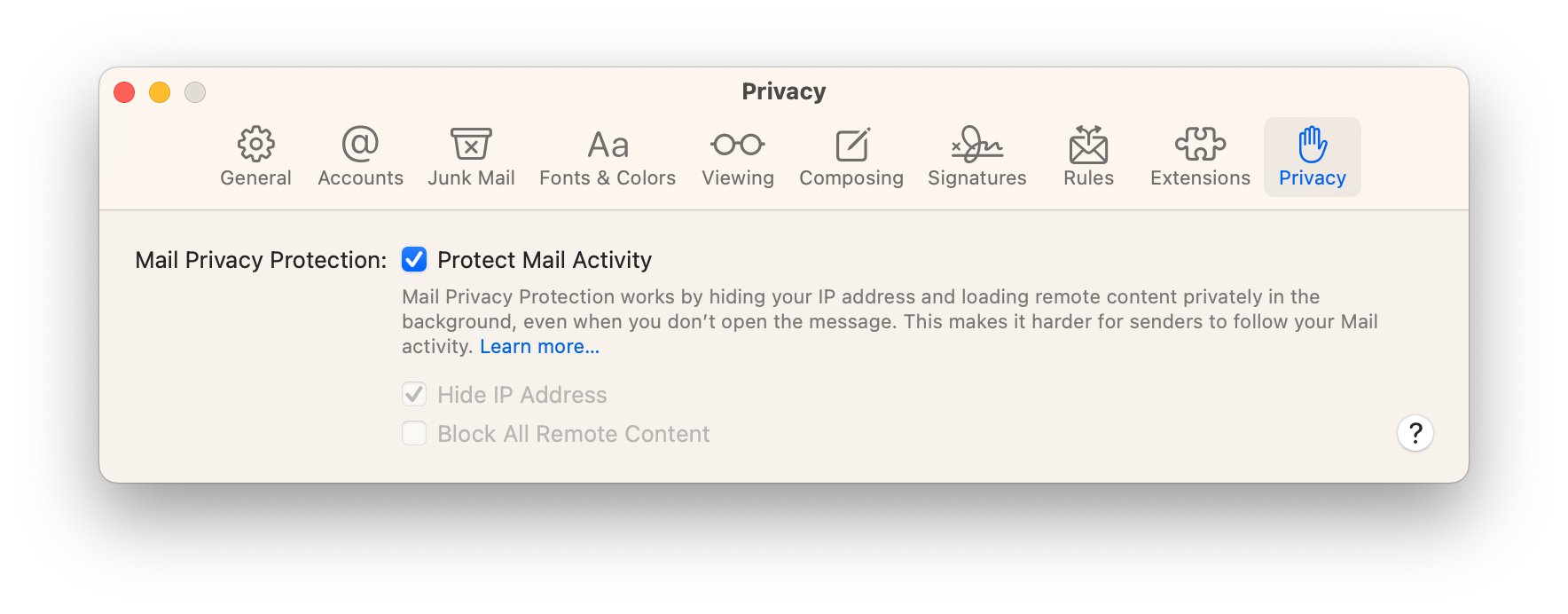
How Does Privacy Protection Affect Email Signatures?
We have been trying to understand this question for a long time, and it has been tricky to pin down. Our best understanding of the issue right now is that sometimes when you copy your email signature, you aren't copying our images (which would stay hosted on our servers permanently), but instead copying Apple's pre-downloaded images (which are temporary). Apple's images are not meant to be used for anything else except for quick previews within the Mail app, and its possible that Apple may actively prevent them from being used in any other way (such as using them in an email signature that is sent to other devices, or linking to that image's address from a website).
How Do I Fix the Privacy Protection issue with Email Signatures then?
There are two fixes we suggest for this issue:
- On Mac desktop's our "Copy Signature to Clipboard" method is more reliable than the "Send Via Email" method. When you copy the signature directly from our website into your clipboard, and then paste it into the Mail app's signature settings, we believe that the images will not be changed by Privacy Protection. Whereas if you send yourself the signature as an email to your inbox, then our images are replaced with Apple's temporary images and the issue would happen. Of course, this works great for Mac desktop computers, but on iOS devices we recommend the "Send Via Email" method for other reasons. In that case use the fix suggestion below.
- We have found success in temporarily turning off ALL of the Privacy Protection setting (including the "Hide IP Address" setting), then going through the full process of setting up your email signature. (If you are using the "Send Via Email" method, you may need to send yourself a NEW email from our website.) then copy it into the Mail apps email signature settings. Try composing a new message and sending an email with the signature attached there. If it is working well, then you can re-enable the Privacy Protection setting and continue using it without issue.
How to (temporarily) turn off the Privacy Protection setting on a Mac:
Step 1: Open Apple Mail and go to Settings/Preferences from the Mail menu.
Step 2: Click on the Privacy tab.
Step 3: Uncheck the boxes next to Protect Mail Activity as well as Hide IP Address to disable this feature.
Step 5: Copy and paste your signature from an email and set it up
Step 6: Turn them back on after setting up your email signature.
How to (temporarily) turn off the Privacy Protection setting on iOS (iPhones and iPads):
Step 1: Open the Settings app on your iOS device.
Step 2: Scroll down and tap on Mail.
Step 3: Scroll down and tap on Privacy Protection.
Step 4: Toggle off the Protect Mail Activity switch as well as the Hide IP Address switch.
Step 5: Copy and paste your signature from an email and set it up
Step 6: Turn them back on after setting up your email signature.
While we are thankful that Apple does include email signature settings in their email apps, we do wish they would put a little more thought into how these image issues work with email signatures in mind. Email signatures always tend to be a 2nd priority with Apple. Thankfully, these workarounds work well and we are almost always able to get email signatures set up.
Hopefully this article gives you an idea about how this new privacy protection setting can affect your email signature and some steps you can take to fix it. Let us know if you have feedback or suggestions on how we can make this article better.

